Microsoft Excel is one of the most used software now-a-days for managing the data in sheets. Sometimes, people want to share the data stored in Excel sheets with other users. People may need to share the Excel sheet when they want to share the data with other users. They can also use Email services to share the worksheet with the users.
Learn how to share Excel data with Word documents and other files.
Paste
Most of the time, you’ll simply need to paste static Excel data in a Word document.
1. Select the Excel data.
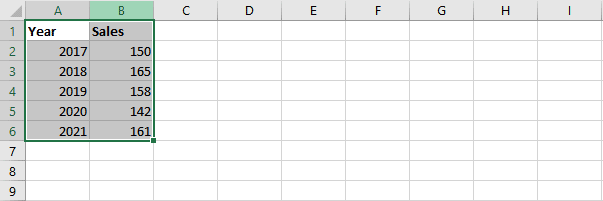
2. Right click, and then click Copy (or press + ).
3. Open a Word document.
4. Press + .
5. Click the icon in the upper left corner of the table and add borders.
Result.

Note: To delete the table, right click the icon in the upper left corner, and then click Delete Table.
Share Paste Link
You can also link the source data in Excel with the destination data in Word. If you change the data in Excel, the data in Word is updated automatically.
1. Repeat steps 1 to 3 above.
2. In Word, on the Home tab, in the Clipboard group, click Paste.
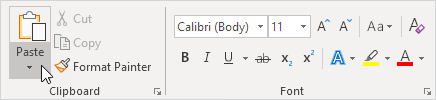
3. Click Paste Special.

The Paste Special dialog box appears.
4. Click Paste link, HTML Format.
5. Click OK.
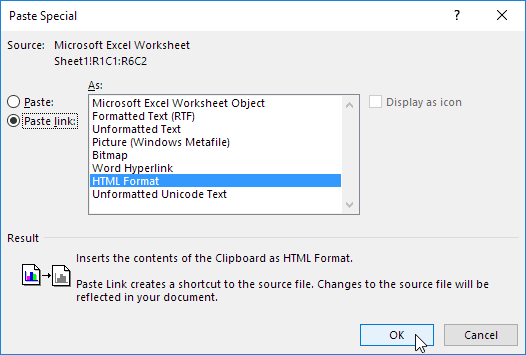
6. Click the icon in the upper left corner of the table and add borders.
Result.
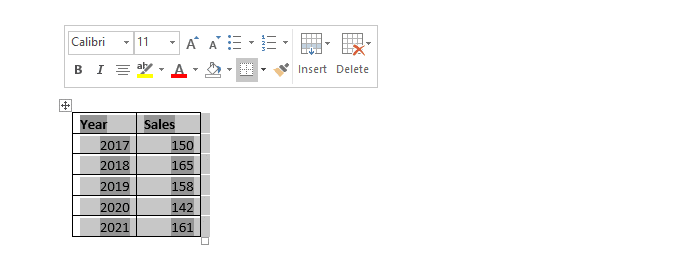
7. Change the Excel data.
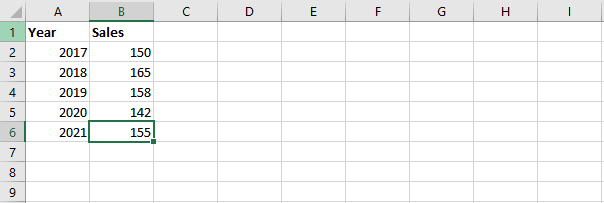
Result.
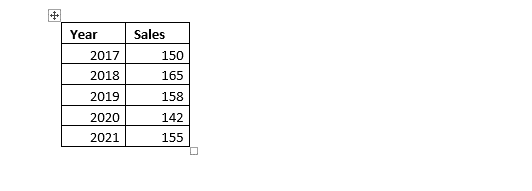
Note: In Word, right click the icon in the upper left corner of the table, and then click Linked Worksheet Object, Links to launch the Links dialog box. Here, you can break the link, change the location of the Excel file, etc.
It is an evergreen and long-lasting method to share file with users. When the user does not find all the other methods easy to share the Excel file, they can go for this method. Email is an old method to share any attachment (image, file, zip, rar) file with other users.
The Excel users need to send the file as an attachment to other users with whom they want to share the file. On the other side, those users need to download the file to work with it. In this way, the sharing of files is done through Email.
Conclusion
Here are some additional details about each of the sharing options:
- Sending the file as an attachment is the simplest option, but it’s not always the most convenient. If the file is large, it may be difficult to send as an attachment. Additionally, if the recipient doesn’t have Excel, they won’t be able to open the file.
- Saving the file to a cloud storage service is a more convenient option, as the recipient can access the file from anywhere. Additionally, if the recipient doesn’t have Excel, they can still open the file in a web browser.
- Sharing the file through a file sharing service is a good option if you need to share the file with a large number of people. File sharing services make it easy to send a link to the file to others, and they also provide features such as file versioning and activity tracking.
No matter which sharing option you choose, it’s important to make sure that the file is secure. You can do this by using a password to protect the file and by setting the file sharing permissions. You can also track the file’s activity to see who has accessed the file and when.
| Next Chapter: Protect |