Developer Tab
The Developer tab in Microsoft Excel is a powerful feature that provides access to advanced tools for automation, customization, and form control. By default, this tab is hidden, but users can enable it through File > Options > Customize Ribbon and checking the “Developer” option.
Turn on the Developer tab in Excel if you want to create a macro, export and import XML files or insert controls.
To add the Developer tab to the ribbon, execute the following steps.
1. Right click anywhere on the ribbon, and then click Customize the Ribbon.
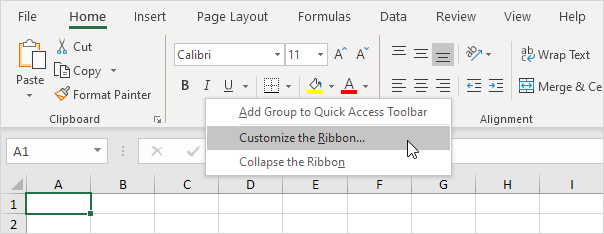
2. Under Customize the Ribbon, on the right side of the dialog box, select Main tabs (if necessary).
3. Check the Developer check box.

4. Click OK.
5. You can find this tab next to the View tab.

Key Features of the Developer Tab
-
Visual Basic for Applications (VBA)
This tab provides access to the Visual Basic Editor (VBE), where users can write and modify VBA macros to automate repetitive tasks. Macros can be recorded, edited, and assigned to buttons or forms, enhancing Excel’s capabilities beyond built-in functions. -
Macros and Security
The “Macros” section allows users to record, edit, run, and manage macros. Security settings for macros can also be adjusted to control which scripts can run, protecting against malicious code. -
Add-ins and COM Add-ins
Excel supports third-party add-ins, which can extend functionality. This tab includes options to manage Excel Add-ins and COM Add-ins, such as Power Query, Solver, and Analysis ToolPak. -
Form Controls and ActiveX Controls
Users can insert interactive form controls (buttons, checkboxes, drop-down lists) and ActiveX controls, which provide advanced UI components for dashboards and automated reports. -
XML Tools
This tab enables users to import, export, and manage XML data, useful for working with structured data and integration with external systems. -
Insert Custom Code and Modify Ribbon
Advanced users can modify the Excel Ribbon and Quick Access Toolbar (QAT) using VBA or XML customization.
The Developer tab is essential for power users, analysts, and developers looking to enhance productivity and automation in Excel.